http://helpdeskgeek.com/windows-7/windows-7-delete-hibernation-file-hiberfil-sys/
1. To Enable Hibernate
NOTE: This step will restore the hiberfil.sys file, and the Allow hybrid sleep and Hibernate after Power Options under Sleep.A) Open a Elevated Command Prompt.2. To Disable Hibernate
B) In the elevated command prompt, type powercfg -h on and press Enter. (see screenshot below)C) Close the elevated command prompt.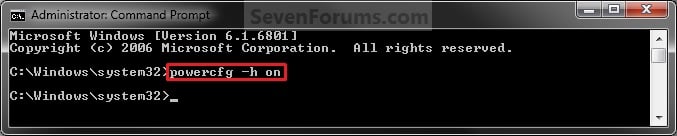
D) If you would also like to have hibernate turned on, then you will also need do to step 2 in OPTION FOUR below.
NOTE: This step will disable hibernation, delete the hiberfil.sys file, and remove the Allow hybrid sleep and Hibernate after Power Options under Sleep.
1. Open a Elevated Command Prompt.
2. In the elevated command prompt, type powercfg -h off and press Enter. (see screenshot below)3. Close the elevated command prompt.
'Computer' 카테고리의 다른 글
| disable directory browsing in websphere (0) | 2012.12.28 |
|---|---|
| List of disk partitioning software (0) | 2012.12.16 |
| Nexus File (0) | 2012.10.15 |
| 갤럭시 노트: 윈도우xp에서 usb 연결 파일 전송 방법 (0) | 2012.09.23 |
| 윈도우7에서 최대절전모드 진입시 블루 스크린 뜰 때 (0) | 2012.08.28 |